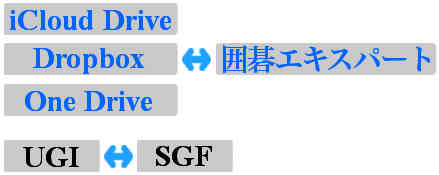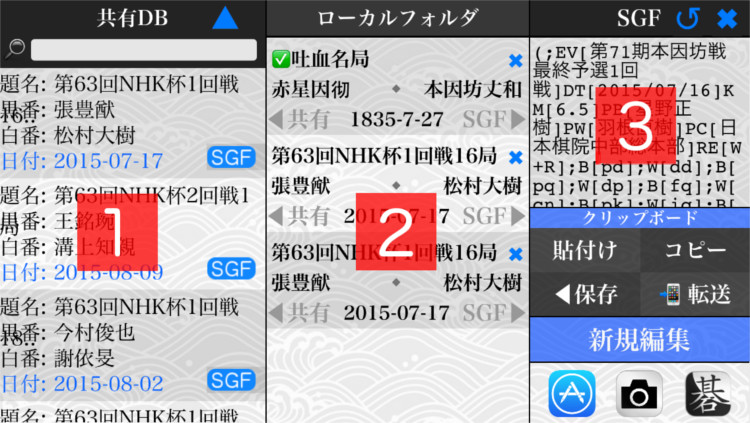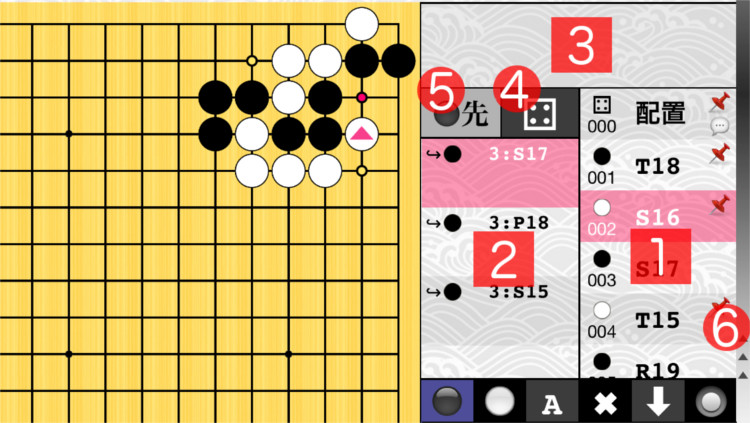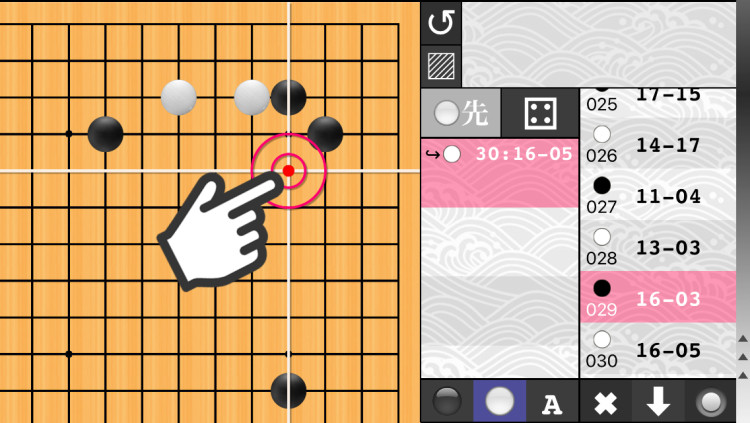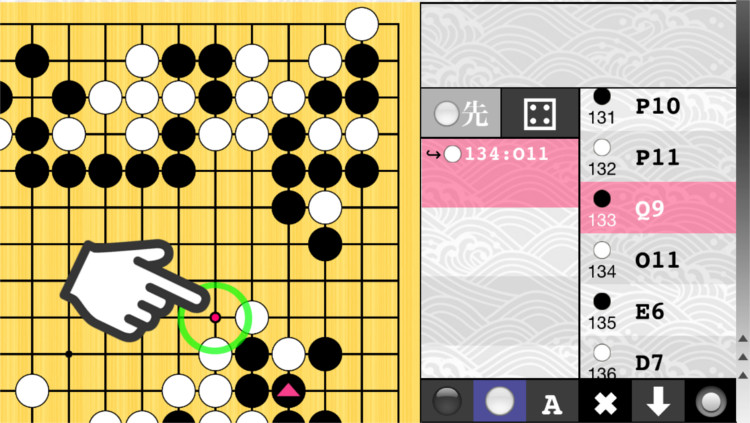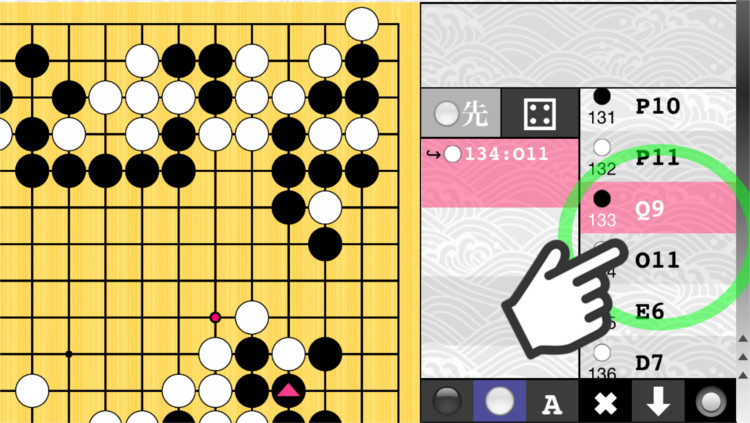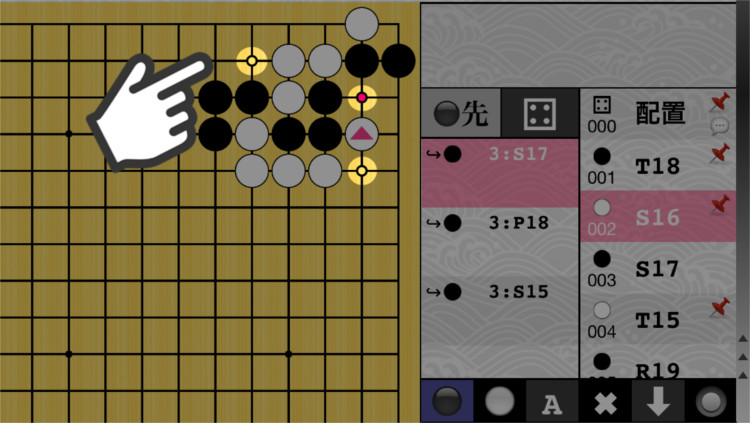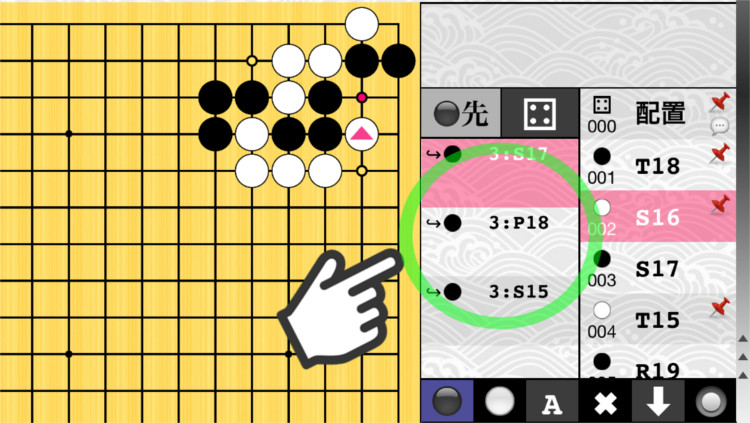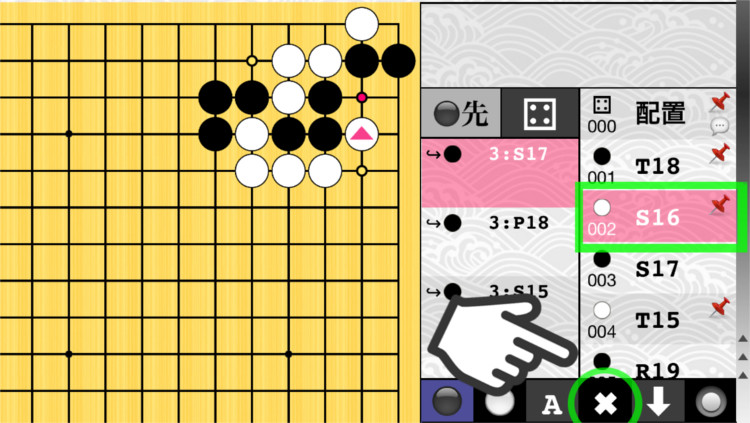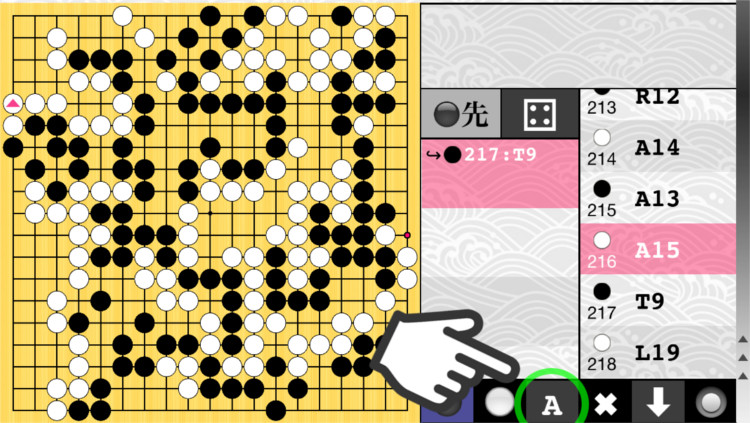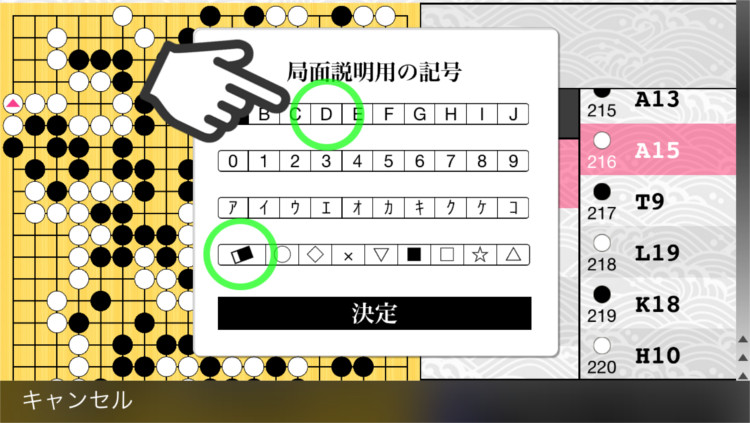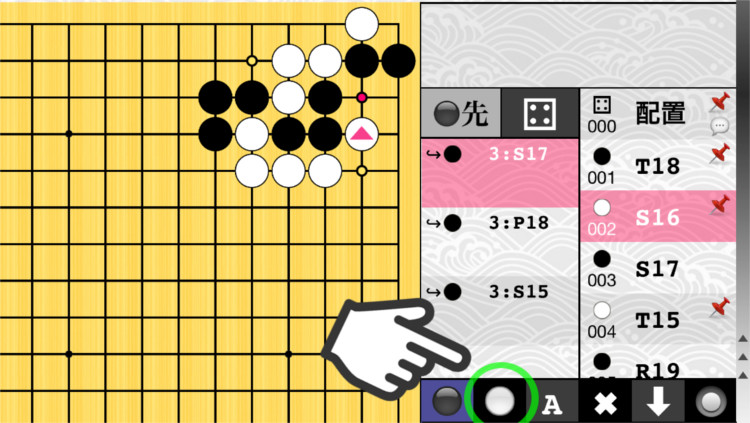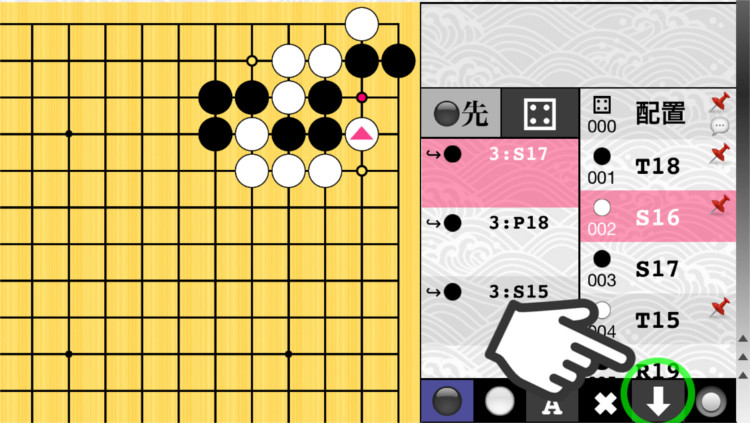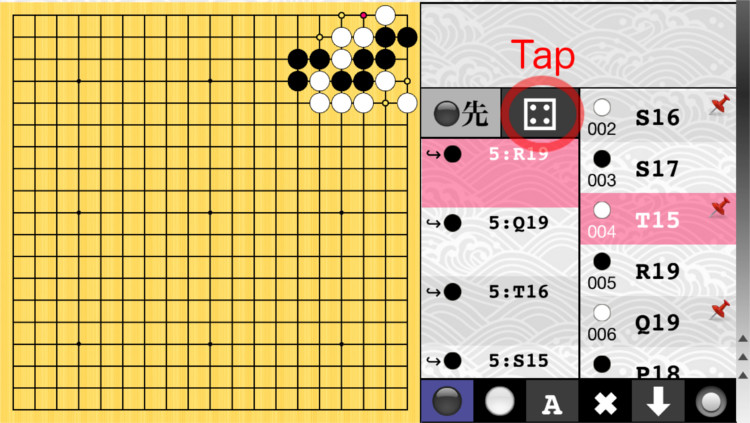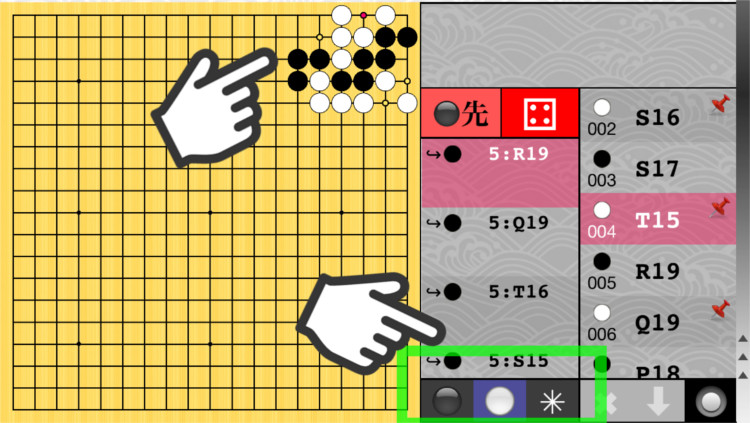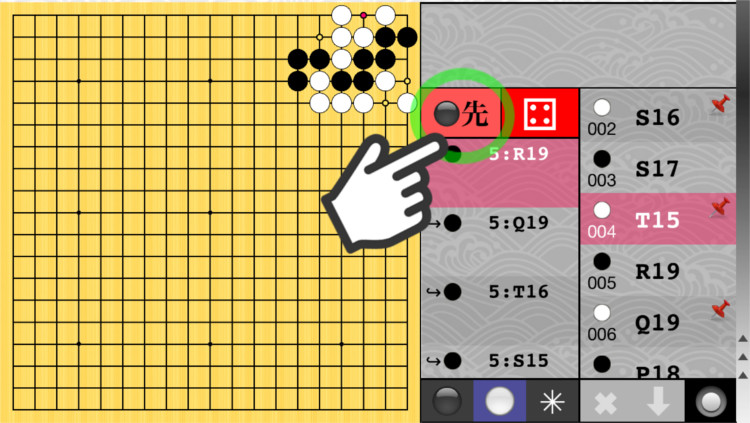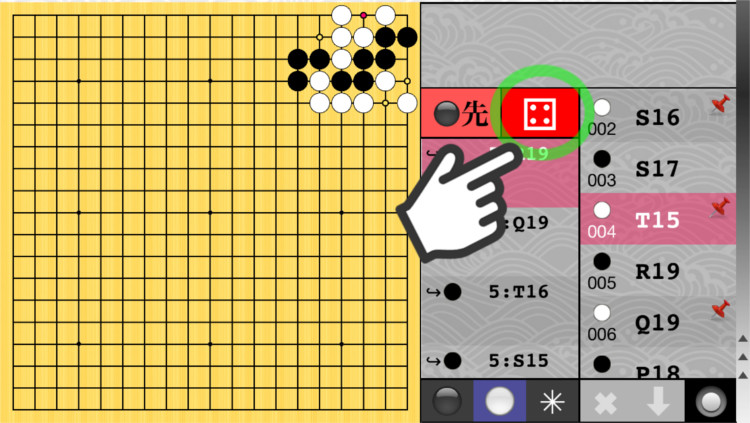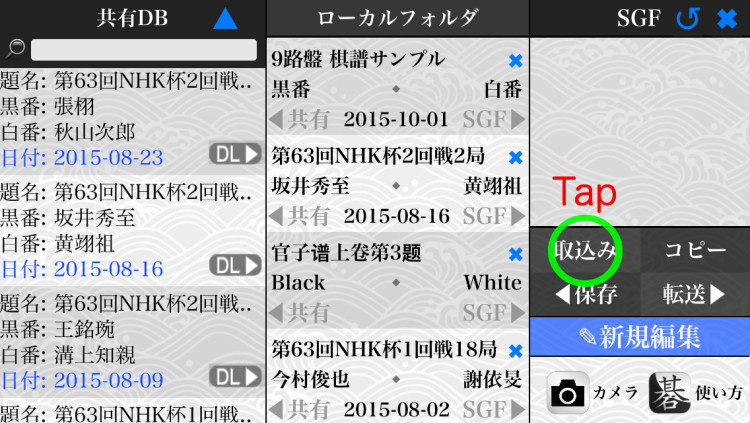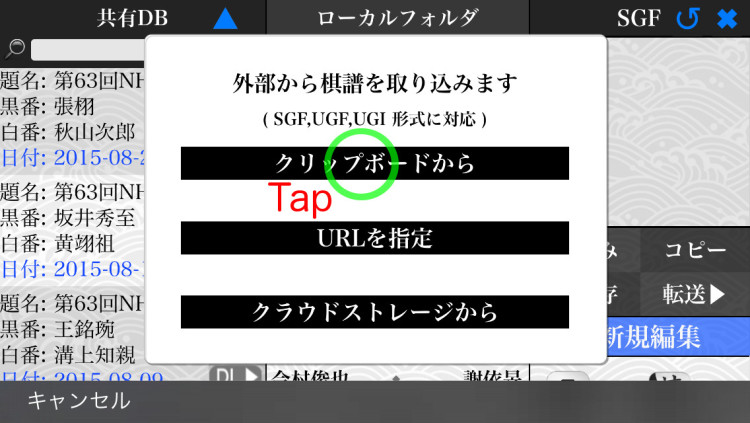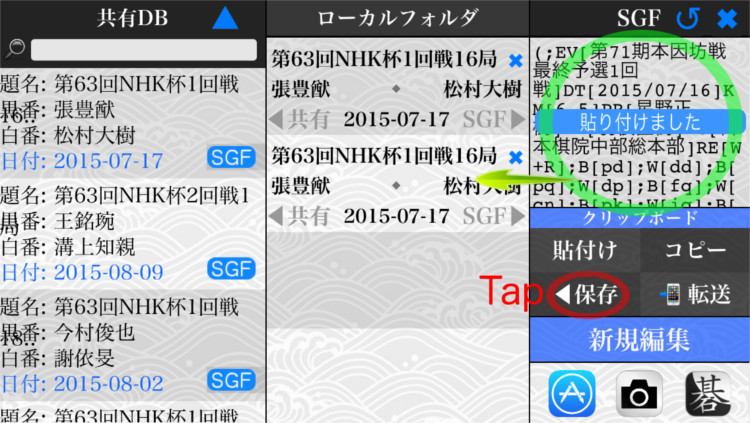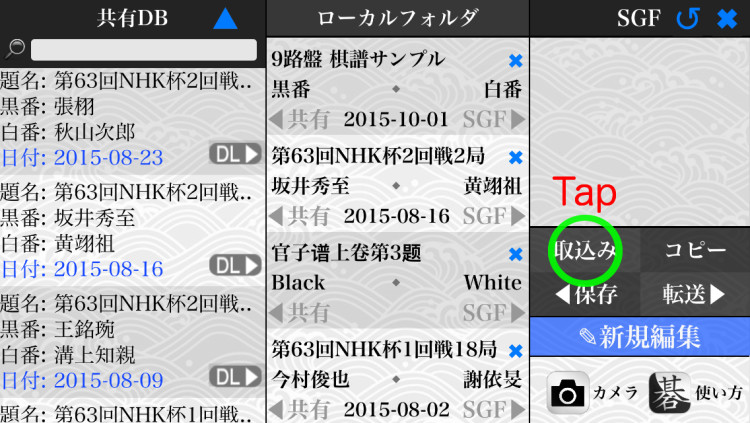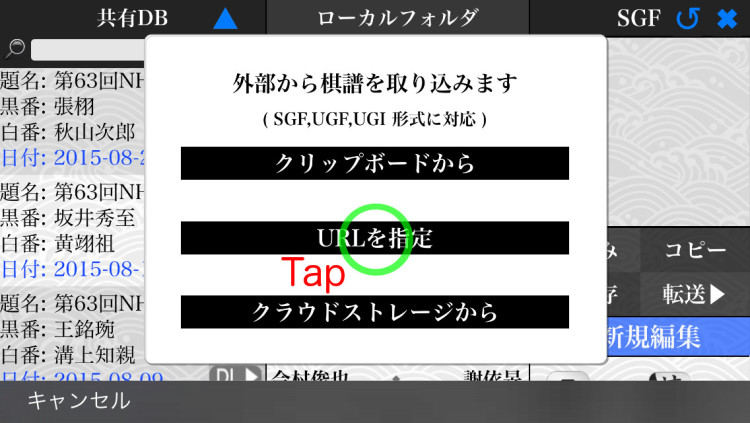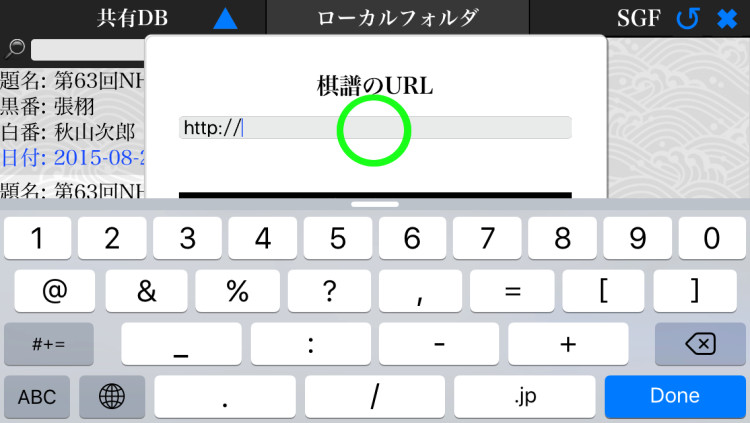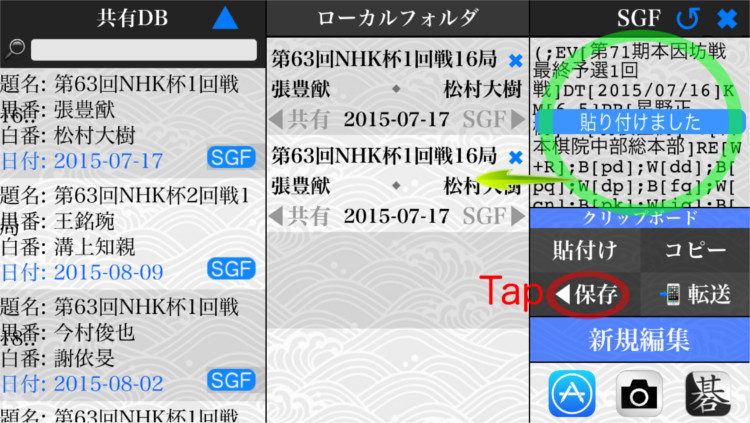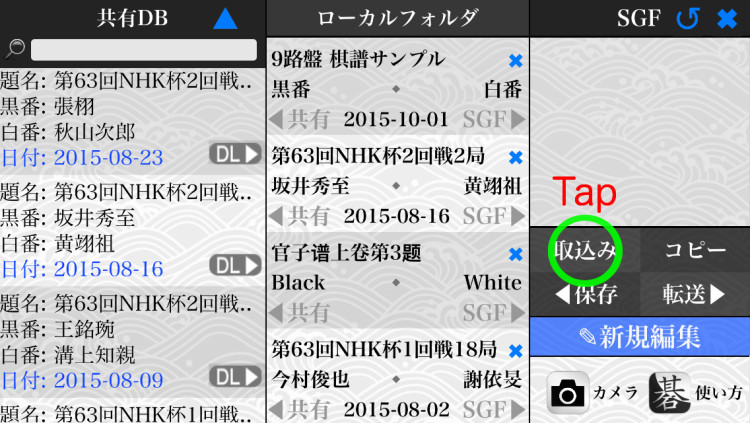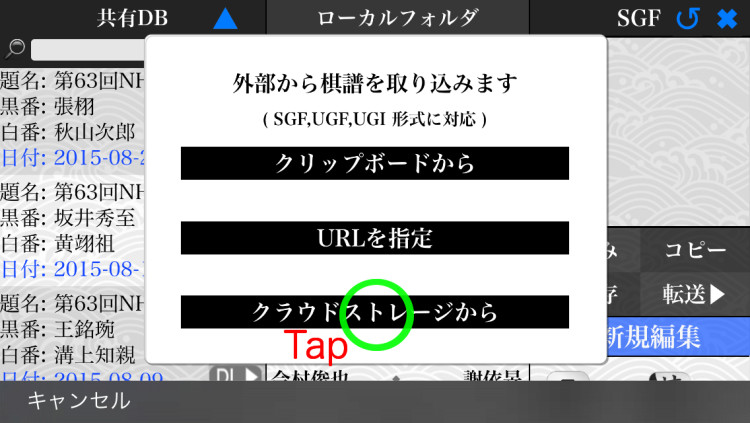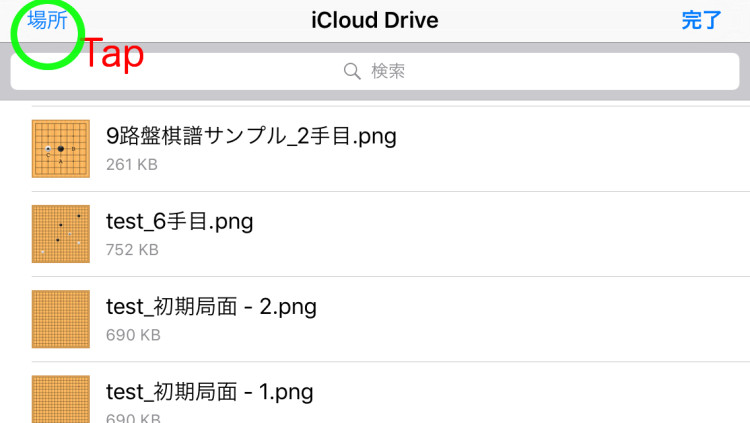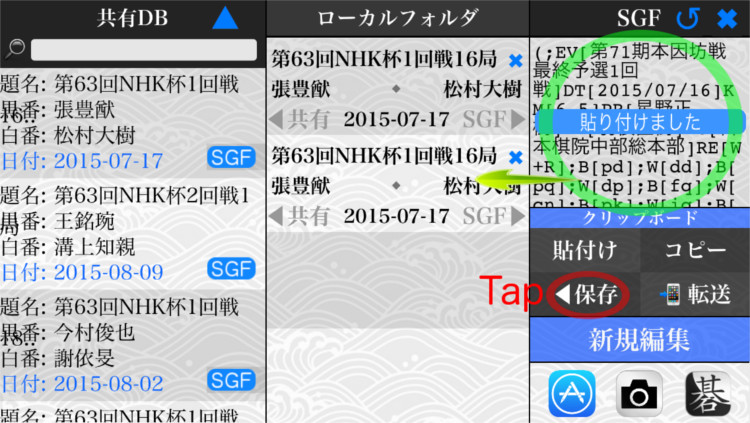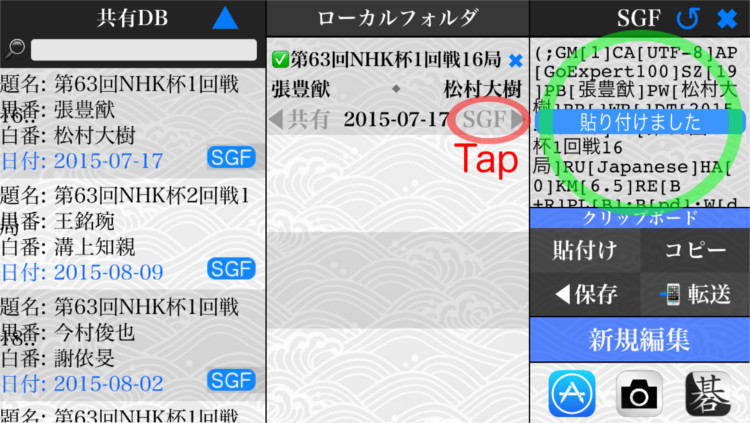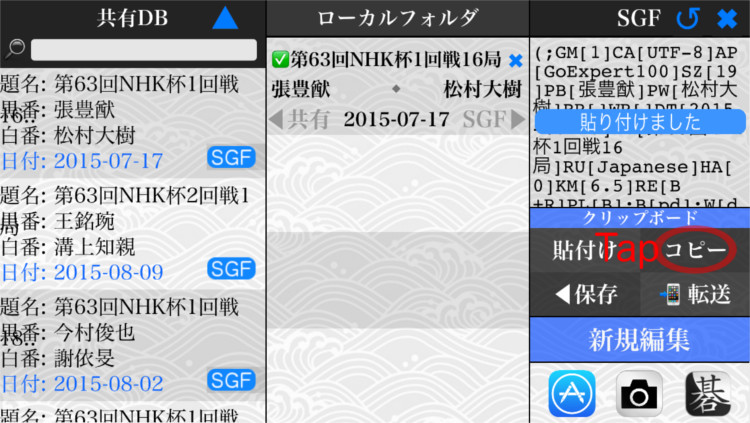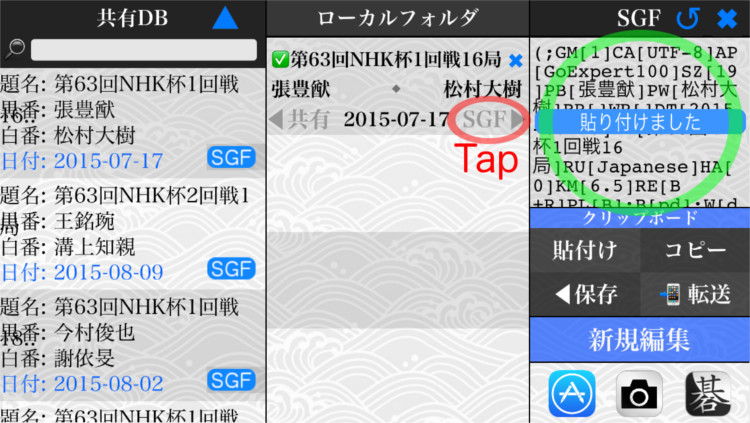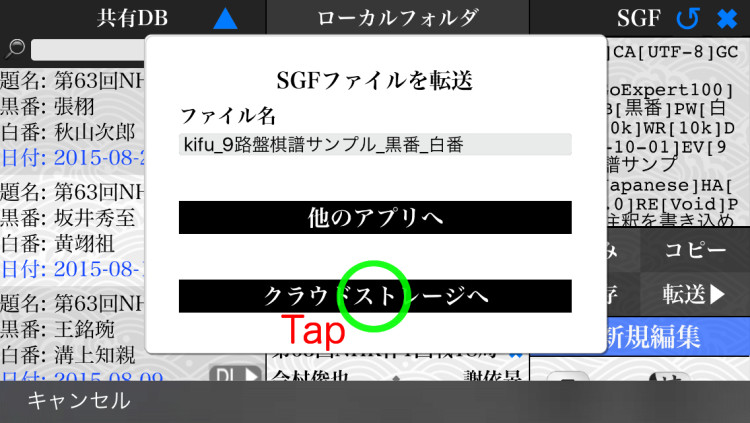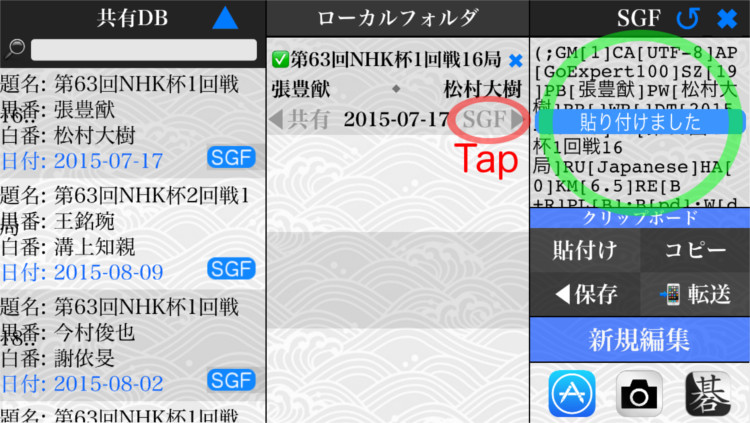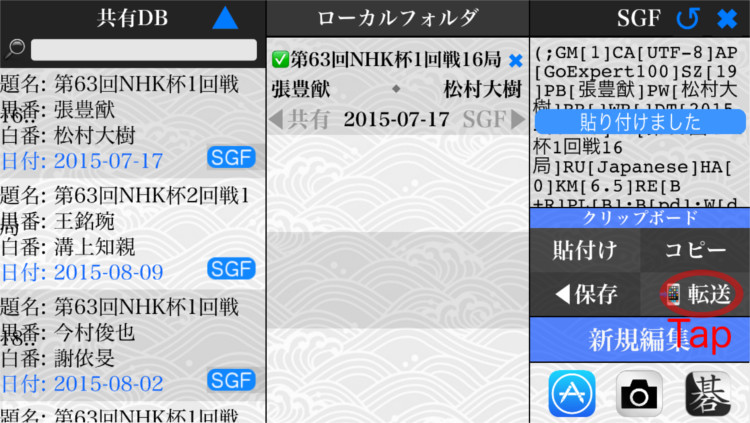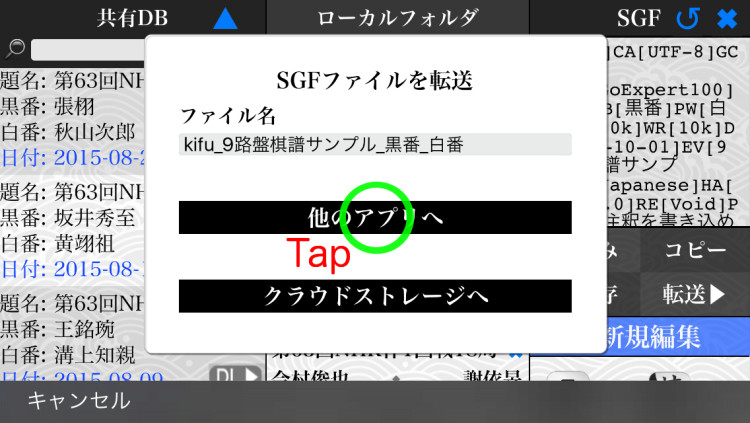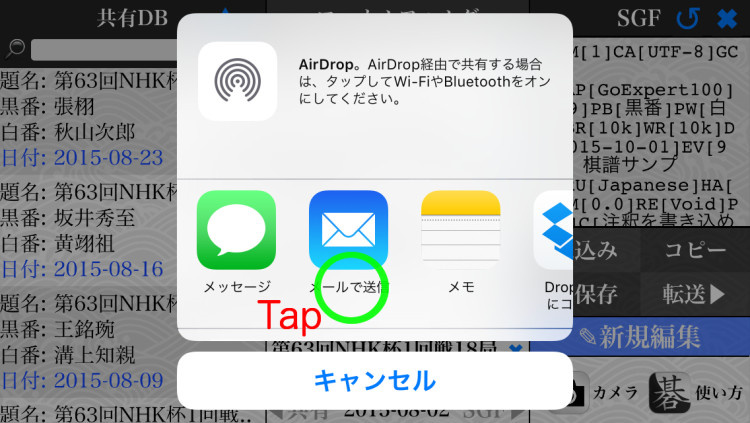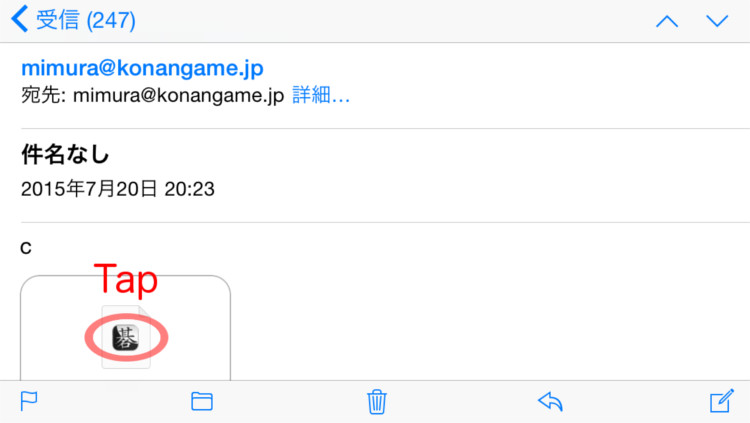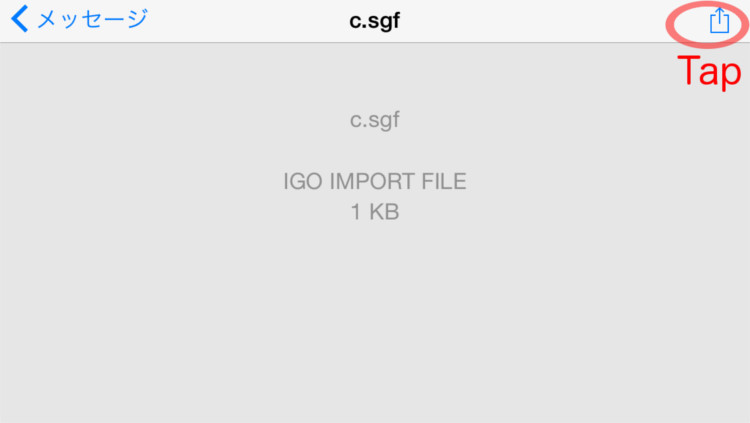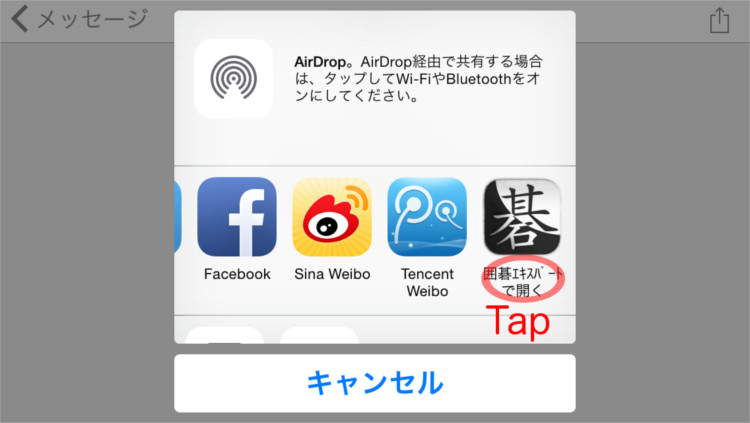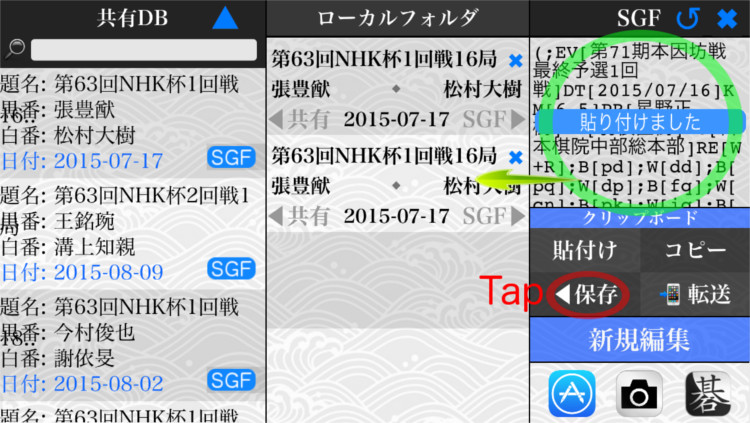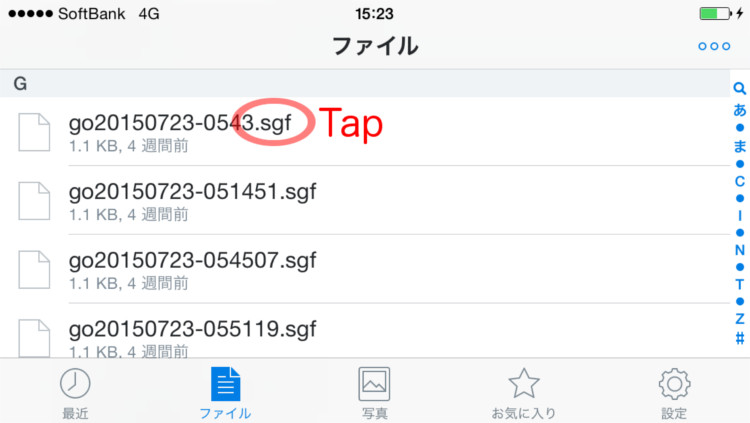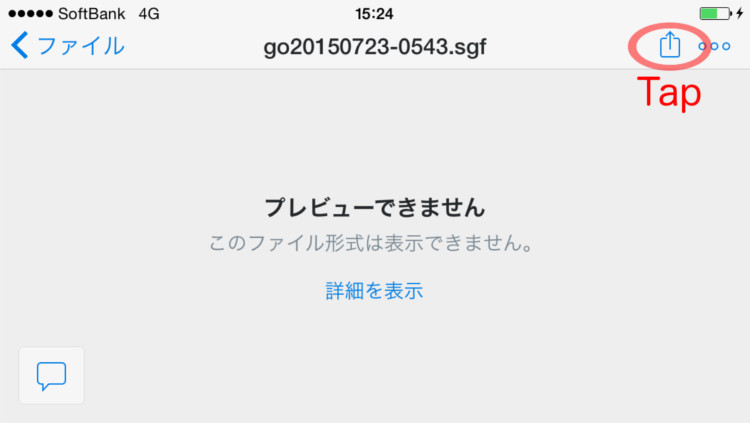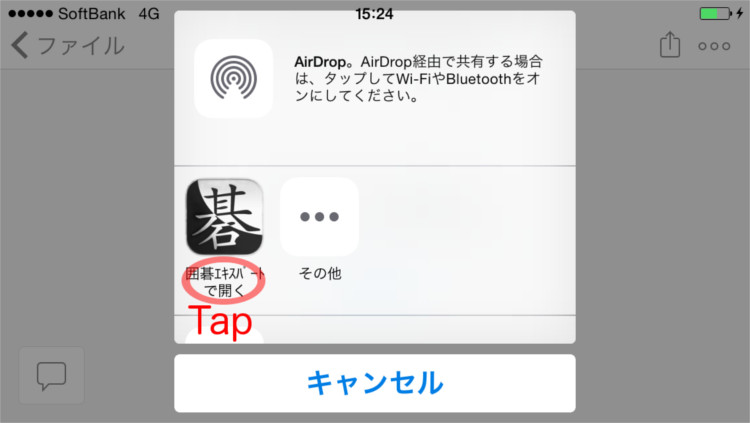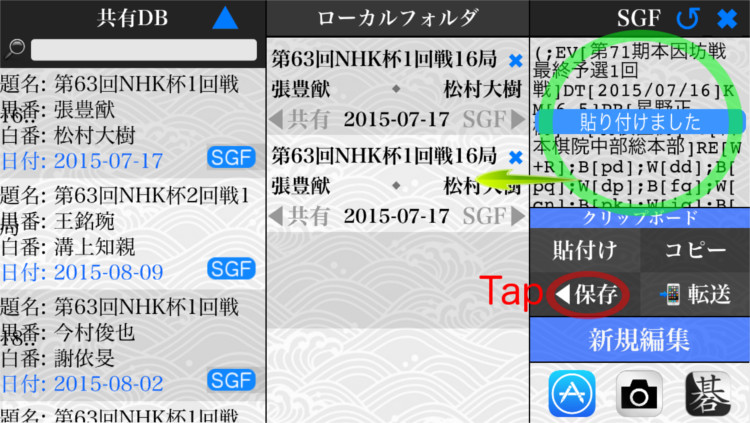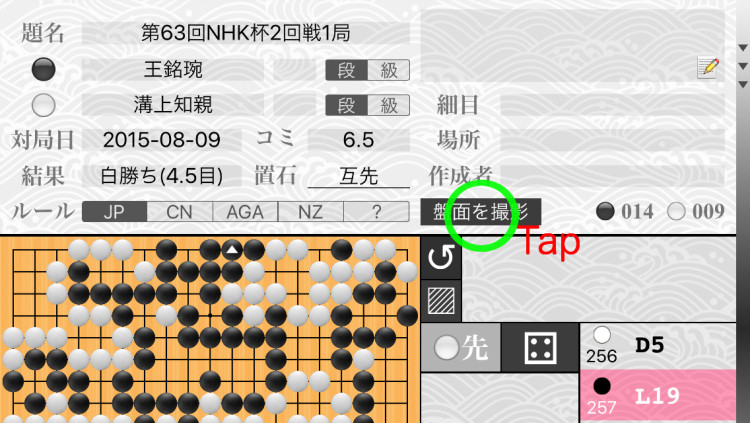iOS App
GoExpert
- Manual -
- Index -
- About the GoExpert -
This application provides all from viewing game records to make Go problems.
"GoExpert" can use cloud drive applications such as iCloud Drive, Dropbox.
- Features -
- SGF files with branches are available
- Edit your game records
- View game records of professional Go players
- Add another sequence of moves to game records
- Add notations to game records
- Make diagrams of formation of Go board
- View and make Go problems
- Import from email attachment
- Copy to clipboard
– About Format of Kifu –
This application supports SGF, UGF, UGI format.
(Japanese character code and Chinese character code are converted to UTF-8)
– File Ooperation Screen –
(1)Shared Database
(2)Files in local folder
(3)Text Viewer
– Edit Screen of Kifu –
(1)Game record
(2)Branches of the next move
(3)Comment field
(4)Switching to free placement mode
(5)Invert of the next move
(6)Scroll button
– How to Use Go Board –
◆Put a stone on the board
Touch twice to where to put the stone.
The turn will switch.
◆To move forward
The red mark on the go board is the position of the next move.
Put a stone in this position.
Alternatively, tap the game record to move forward.
◆Switch branches
The dot of the go board is the position where there is a branch.
Put a stone in this position.
Alternatively, tap the branch table to switch the branch.
◆Add a branch to the game record
Put the new stone in a go board.
◆To delete a move
Select the cell you want to delete, then tap the delete button.
Linked cell will also be deleted.
◆Add symbols to the board
Tap the A button and select the symbol.
The eraser symbol can erase the symbol.
◆To select a path
Tap the stone button.
The turn will switch.
◆Align of the game records table
Tap the "⬇"button.
The table will return to the first order.
Edited cells are not discarded.
◆Check the Agehama
– Free Placement Mode –
1.Tap the mode switching button
2.In the "Free Placement Mode", the progress of the game is interrupted.
You can freely place or remove multiple stones.
3.You can set the turn of game resumption.
4.Once again, tap the mode switching button.
– Import and Export –
◆Import from the clipboard
1.Tap the import button
2.Tap 'From clipboard' button
3.Tap "Save" button
*The text in the text viewer is saved in the local folder
◆Import by entering URL
1.Tap the import button
2.Tap "From URL" button
3.Enter the URL
4.Tap "Save" button
*The text in the text viewer is saved in the local folder
◆Import from cloud storage
1.Tap the import button
2.Tap "From cloud storage" button
3.Select a file from the file list
3.Tap "Save" button
*The text in the text viewer is saved in the local folder
◆Copy to the clipboard
1.Tap "SGF" button
2.Tap "Copy" button
*Text in the text viewer will be copied to the clipboard
◆Export to cloud storage
1.Tap "SGF" button
2.Tap "Export" button
3.Tap "To cloud storage" button
◆Attach to E-mail
1.Tap "SGF" button
2.Tap "Export" button
3.Tap "To other apps" button
4.Select mail app
◆Import from email attachment
1.Tap the SGF file in the mail body
2.Tap the button in the upper right
3.Tap "Go Expert" icon
Then the "Go Expert" app opens
5.Tap "Save" button
*The text in the text viewer is saved in the local folder
◆Import the game record from Dropbox
1.Select SGF file in Dropbox app
2.Tap the button in the upper right
3.Tap "Go Expert" icon
Then the "Go Expert" app opens
5.Tap "Save" button
*The text in the text viewer is saved in the local folder
– Capture of Go Board –
1.Tap "Take capture" button
©︎2017 ︎konangame.jp